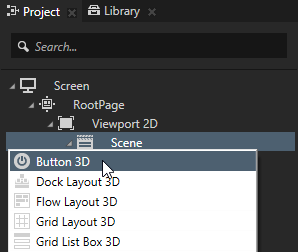
Kanzi comes with a wide range of 3D and 2D nodes you can use to make your application.
To create any node in the Project press Alt and right-click a node to which you want to add a node, and select what you want to create.
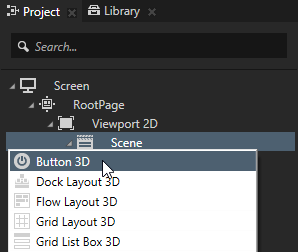
Use layouts to arrange content.
Use controls to make your application interactive.
|
Enable clicking or tapping with a button, a toggle button, or a toggle button group. Learn more about toggle buttons > Learn more about toggle button groups >
|
|
|
Enable dragging with a scroll view, or a slider.
|
|
|
Enable scrolling a list of items with a grid list box, or a trajectory list box. Learn about trajectory list boxes >
|
Use image and text objects to show content.
|
Show text with a text block.
|
|
Create scalable button backgrounds that change with the size of the content with the nine patch image. Learn about nine patch images >
|
|
Show images with an image.
|
Use structural nodes to organize and show content.
